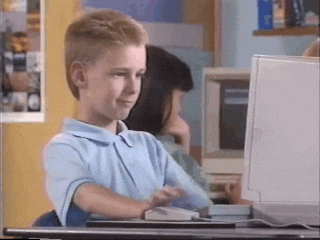Related
Introduction
We will create a workflow that automatically updates the submodule inside the parent repository each time the child repository (submodule) is updated.
- Parent Repository: The repository that contains the submodule as a directory.
- Child Repository: The repository that is used as a submodule.
This is the basic structure:
- A GitHub Action inside the child repository that notifies the parent repository when a change occurs.
- A GitHub Action inside the parent repository that is triggered by the notification from the child repository, reads the updated child repository, and updates the submodule with the new changes.
To achieve this, we need to complete the following 4 steps:
- Create access token
- Save the token as a secret inside each repository
- Create workflow inside the child repository
- Create workflow inside the parent repository
Sources
1. Create access token
To begin, we need to create a token that will allow GitHub Actions to access and modify the other repository.
To create a token, follow these steps:
- Go to the GitHub website and navigate to
Settings > Developer settings > Personal access tokens > Fine-grained tokens. - Click on
Generate new token. Alternatively, you can use this direct link: https://github.com/settings/personal-access-tokens/new.
Token Name
Choose a name for your token that describes its purpose. In this example, we’ll create a token to synchronize the
quartzrepository (parent) with theobsidian-vaultrepository (submodule), so we’ll name itquartz-sync. You can choose any name that suits your needs.
Expiration
Select the expiration date for your token. Since the repositories in this example are public and not mission-critical, we’ll choose
No Expiration. However, you may want to set a specific expiration date depending on your security requirements.
Repository Access
Select the repositories that you want to grant access to. In this case, we’ll choose
Only select repositoriesand select the following repositories:
Notes-In-Public(parent)Obsidian-Vault(child)
Permissions
For this workflow, we’re only interested in repository permissions, not account permissions. Under
Repository permissions, select the following permissions:
Actions(read and write)Contents(read and write)Deployments(read and write)Secrets(read)Workflow(read and write)Warning: I’ve selected these permissions based on my understanding of the workflow requirements, but I’m not entirely sure if they’re all necessary. In fact, I’m probably over-privileging the token by granting too many permissions. If you’re concerned about security, I recommend reviewing the permissions carefully and adjusting them according to your specific needs. It’s essential to understand the implications of granting these permissions and to ensure that you’re not over-privileging the token.
Generate Token
Click
Generate tokenand copy the token. Save it in a secure location, such as a password manager. Make sure to clear your clipboard history to prevent any potential security risks.
2. Save the token as a secret inside each repository
Now that we have created the token, we need to save it as a repository secret inside both the parent and child repositories.
Parent Repository
To save the token as a secret in the parent repository, follow these steps:
- Open your GitHub parent repository (the repository that contains the submodule).
- Go to
Settings > Actions > Secrets.- Click on
New repository secret.- Enter a name for the secret, such as
PARENT_SUBMODULE_TOKEN.- Paste the token into the secret section.
- Click
Add secret.
Child Repository
Repeat the same steps for the child repository (the repository used as a submodule). Use the same name (
PARENT_SUBMODULE_TOKEN) and paste the same token.
3. Create workflow inside the child parent
Now that we have created the token and saved it as a secret, we can create the workflow in the parent repository that can be called by the child repository when a change occurs.
This workflow simply updates all the submodules present in the repo.
To create the workflow, follow these steps:
- Open the directory of your parent repository (in my case,
Notes-In-Public) using your preferred IDE. - If it doesn’t already exist, create a directory called
.github. - Inside the
.githubdirectory, create another directory calledworkflows. - In the
workflowsdirectory, create a new file for your workflow. For example, you can name itsubmodule-sync.yml. - Inside the file write this:
name: 'Submodules Sync'
on:
# Allows you to run this workflow manually from the Actions tab or through HTTP API
workflow_dispatch:
jobs:
sync:
name: 'Submodules Sync'
runs-on: ubuntu-latest
# Use the Bash shell regardless whether the GitHub Actions runner is ubuntu-latest, macos-latest, or windows-latest
defaults:
run:
shell: bash
steps:
# Checkout the repository to the GitHub Actions runner
- name: Checkout
uses: actions/checkout@v4
with:
token: ${{ secrets.YOUR_TOKEN }}
submodules: true
# Update references
- name: Git Submodule Update
run: |
git pull --recurse-submodules
git submodule update --remote --recursive
- name: Commit update
run: |
git config --global user.name 'Git bot'
git config --global user.email 'bot@noreply.github.com'
git remote set-url origin https://x-access-token:${{ secrets.GITHUB_TOKEN }}@github.com/${{ github.repository }}
git commit -am "Auto updated submodule references" && git push || echo "No changes to commit"Important: Make sure to replace
YOUR_TOKENwith the actual name of the secret you created in Step 2 for your parent repository, in my casePARENT_SUBMODULE_TOKEN.
⚠️ Now commit all changes and push to your Github account.
4. Create workflow inside the child repository
The final step is to create a workflow in the child repository, this workflow activate the workflow created in step 3 in the parent repo, each time a change in the child is occurred.
To create the workflow, follow these steps:
- Open the directory of your child repository (in your case,
obsidian-vault) using your preferred IDE. - If it doesn’t already exist, create a directory called
.github. - Inside the
.githubdirectory, create another directory calledworkflows. - In the
workflowsdirectory, create a new file for your workflow. For example, you can name itsubmodule-notify-parent.yml.
Here’s an example of what the submodule-notify-parent.yml file might look like:
name: 'Submodule Notify Parent'
on:
push:
branches:
- main
# Allows you to run this workflow manually from the Actions tab
workflow_dispatch:
jobs:
notify:
name: 'Submodule Notify Parent'
runs-on: ubuntu-latest
# Use the Bash shell regardless whether the GitHub Actions runner is ubuntu-latest, macos-latest, or windows-latest
defaults:
run:
shell: bash
steps:
- name: Github REST API Call
env:
CI_TOKEN: ${{ secrets.YOUR_TOKEN }}
PARENT_REPO: <you_name/your-repo>
PARENT_BRANCH: <branch>
WORKFLOW_ID: <your_workflow_id>
run: |
curl -fL --retry 3 -X POST -H "Accept: application/vnd.github.v3+json" -H "Authorization: token ${{ env.CI_TOKEN }}" https://api.github.com/repos/${{ env.PARENT_REPO }}/actions/workflows/${{ env.WORKFLOW_ID }}/dispatches -d '{"ref":"${{ env.PARENT_BRANCH }}"}'Important: Make sure to replace the following placeholders with your actual values:
YOUR_TOKEN: The name of the secret you created in Step 2 for your parent repository, in my casePARENT_SUBMODULE_TOKEN.<you_name/your-repo>: The name of your parent repository, including you Github username, in my case rimaout/Notes-In-Public (open your Github repo page from a browser and reed the URL to get the right name)<branch>: The branch in your parent repository that you want to update, if you are using ismain, but if you are using using this for you quartz site isv4.<your_workflow_id>: The ID of the workflow in your parent repository that you want to trigger, read this to learn how to get the workflow ID.
⚠️ Now commit all changes and push to your Github account.
How to get a Github Workflow ID
To get the workflow ID, you can use the GitHub API to see the list of workflows associated with to the repository that can be accessed with a specific token.
In particular you can use this command to get the list of workflows:
curl -X GET -H "Authorization: token $YOUR_TOKEN_CODE" https://api.github.com/repos/$PARENT_REPO/actions/workflowsThe result will be a list of workflows you have to get the ID of the workflow created in step step 3, just search the same name.
Important: Make sure to replace the following placeholders with your actual values:
$YOUR_TOKEN_CODE: use the token code generate in step 1.$PARENT_REPO: The name of your parent repository (Notes-In-Public in my case, open your Github repo page from a browser and look the URL to get the right name)
The end
🥳 That’s it! With these you should now have a working setup that automatically updates the submodule in your parent repository whenever changes are made to the child repository.