Related
Adding an Icon to the Page Title
To add an icon to the page title, we need to edit the PageTitle.tsx component. The relative path to this file from the root is quartz/components/PageTitle.tsx.
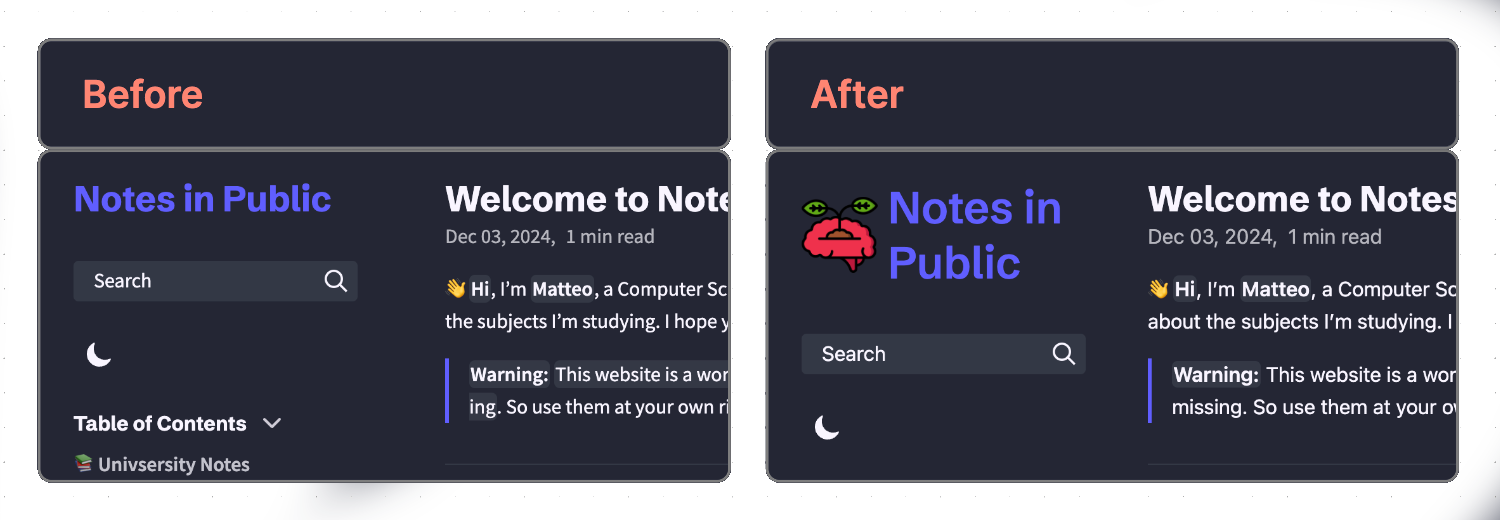
Modified Code
Here’s the modified code in PageTitle.tsx, with added comments to highlight the changes:
import { pathToRoot } from "../util/path"
import { QuartzComponent, QuartzComponentConstructor, QuartzComponentProps } from "./types"
import { classNames } from "../util/lang"
import { i18n } from "../i18n"
const PageTitle: QuartzComponent = ({ fileData, cfg, displayClass }: QuartzComponentProps) => {
const title = cfg?.pageTitle ?? i18n(cfg.locale).propertyDefaults.title
const baseDir = pathToRoot(fileData.slug!)
return (
<h2 class={classNames(displayClass, "page-title")}>
<img src="/static/icon.png" alt="icon" class="icon" /> // added (icon + use you file path here)
<a href={baseDir}>{title}</a>
</h2>
)
}
PageTitle.css = `
.page-title {
font-size: 2.2rem; //modified (increased font)
margin: 0;
display: flex; //added
align-items: center; //added
justify-content: center; //added
}
.page-title .icon { //added
margin-right: 0.5rem; //added (right padding)
width: 60px; //added (icon size - change to fit your needs)
height: 60px; //added (icon size - change to fit your needs)
} //added
`
export default (() => PageTitle) satisfies QuartzComponentConstructorWhen adding the icon, make sure to update the src attribute with the correct file path. If the icon is already on your site, use the relative path as shown in the example. If you want to use a new icon, you have two options:
- Use a URL if the image is hosted online (e.g.,
src="https://via.placeholder.com/24"). - Add the image to your site (e.g., in the
/staticfolder) and use the relative path in the code (e.g.,src="/static/your_custom_icon.png").